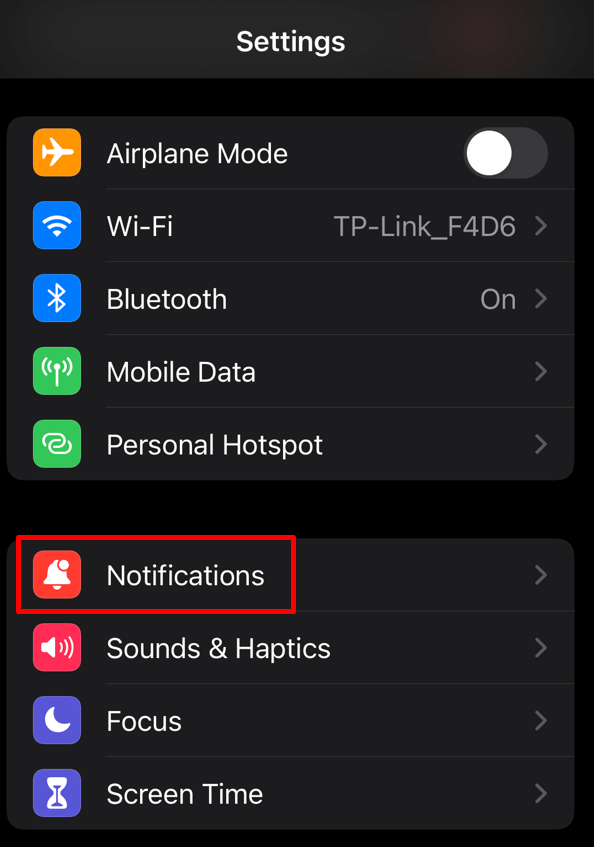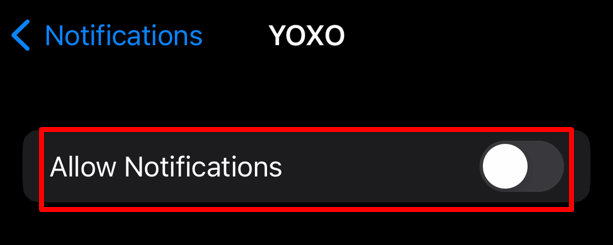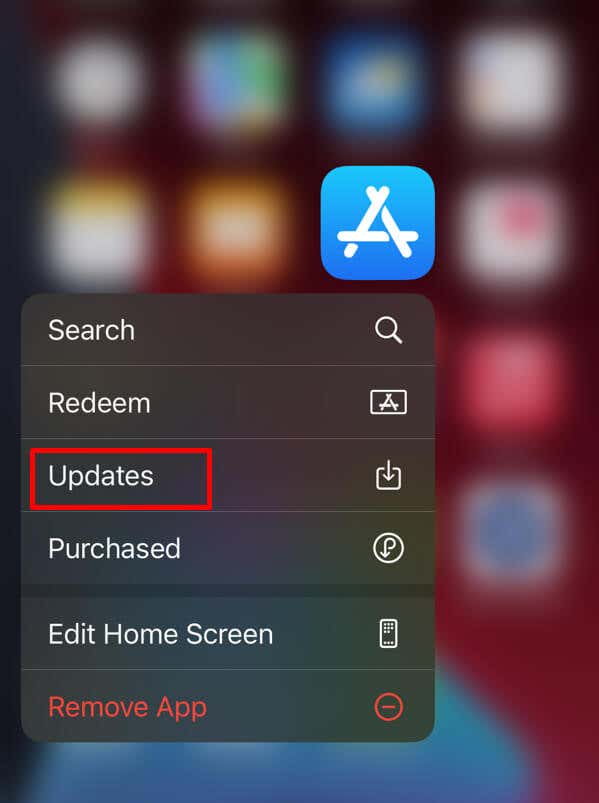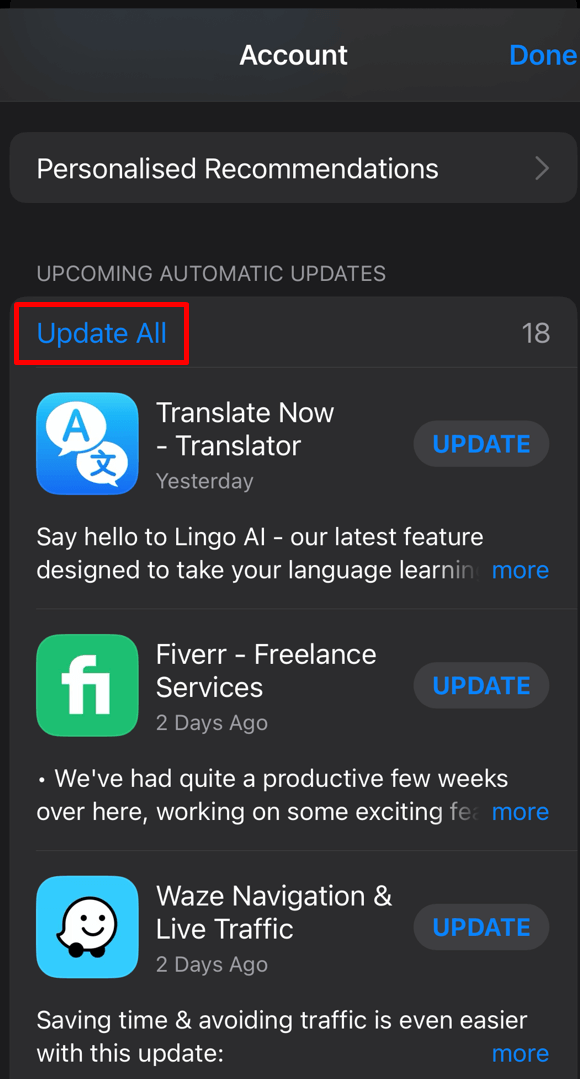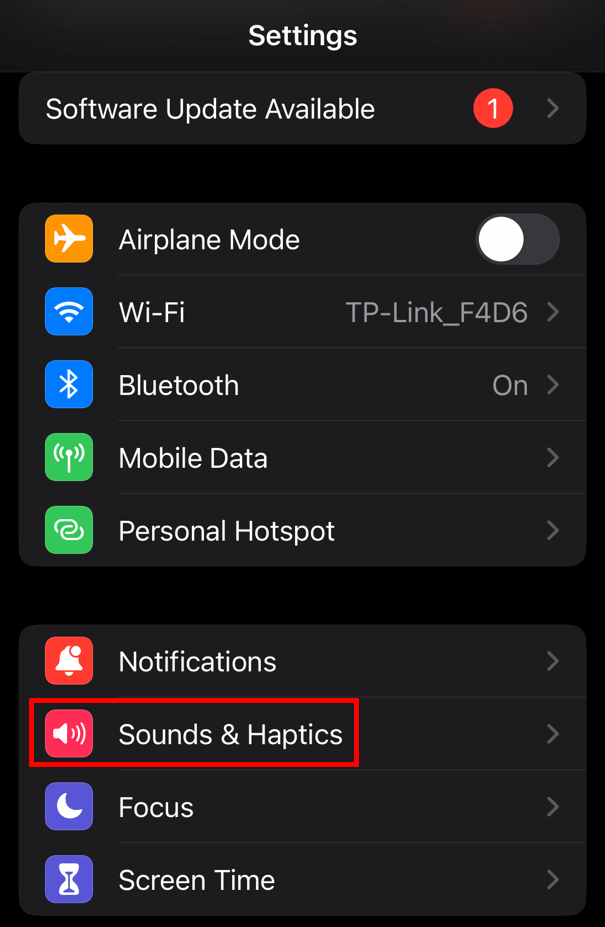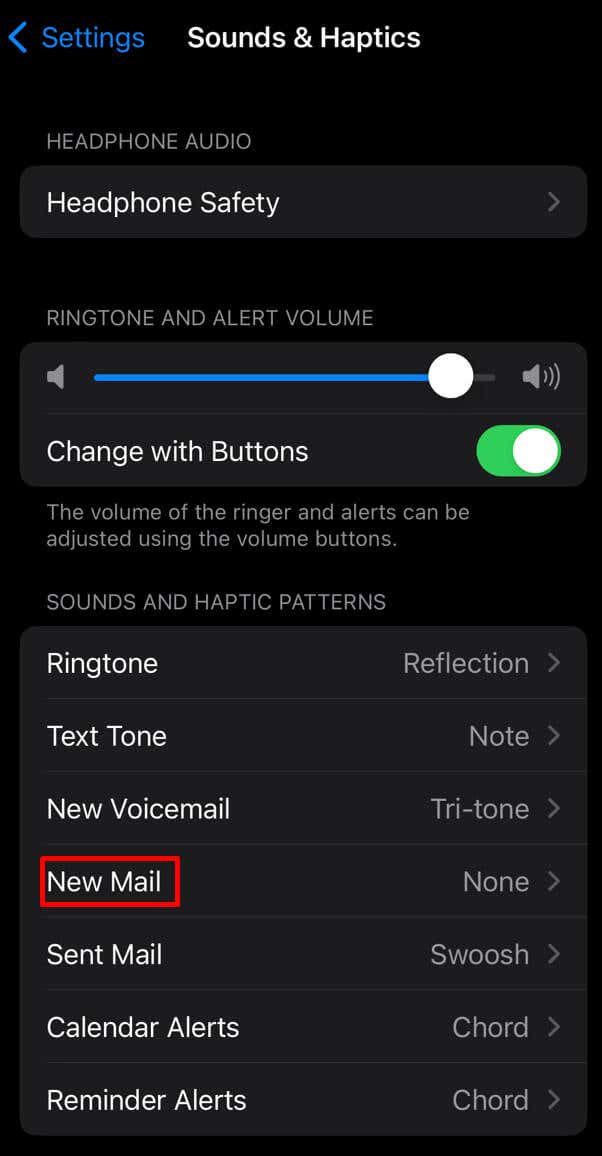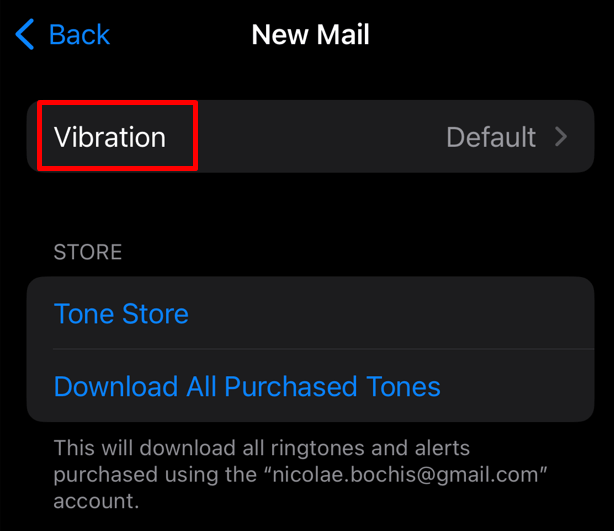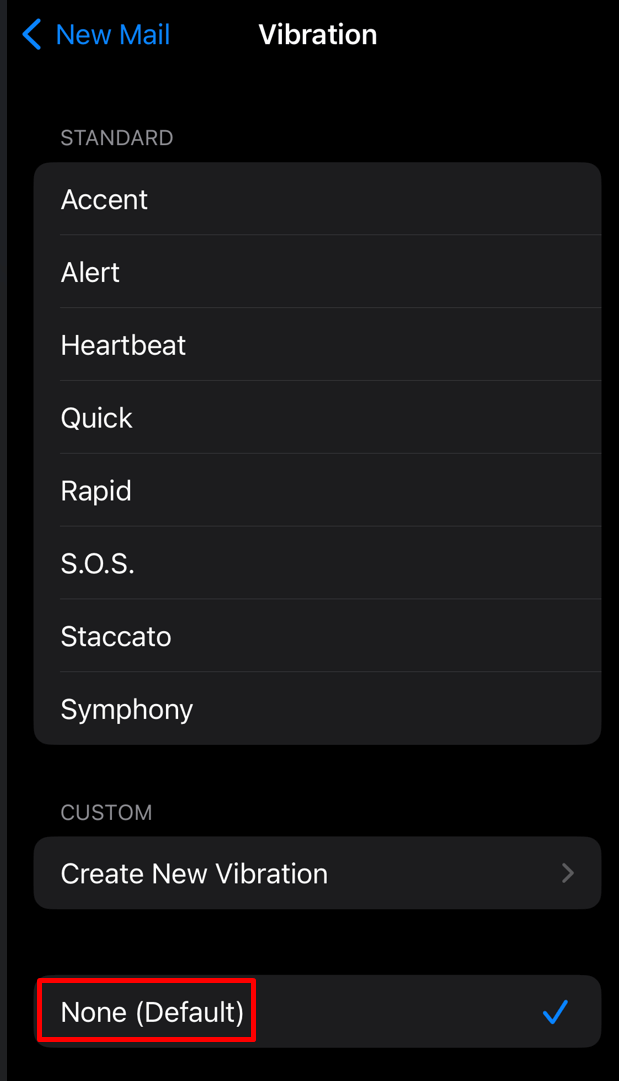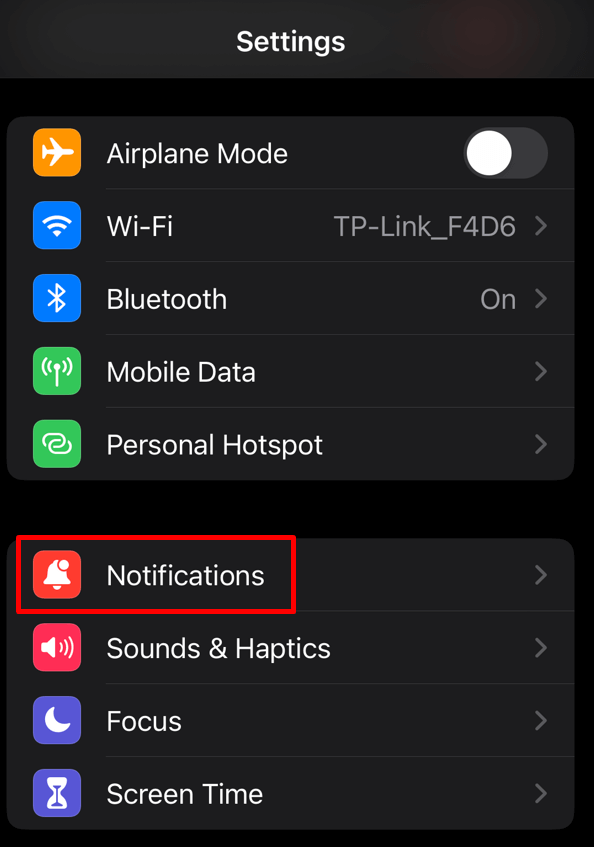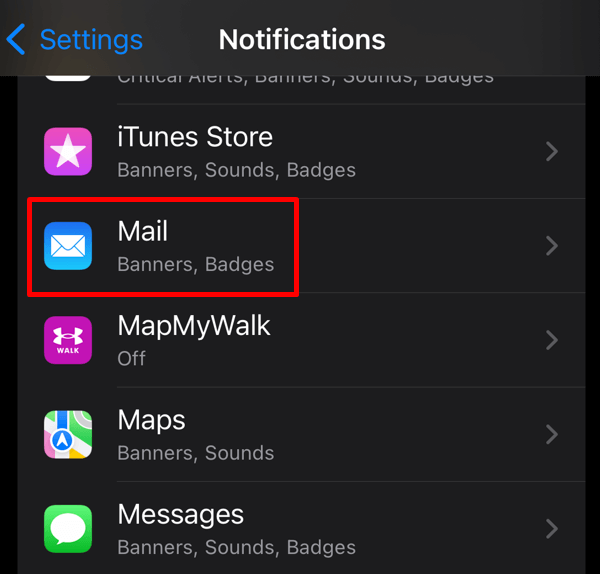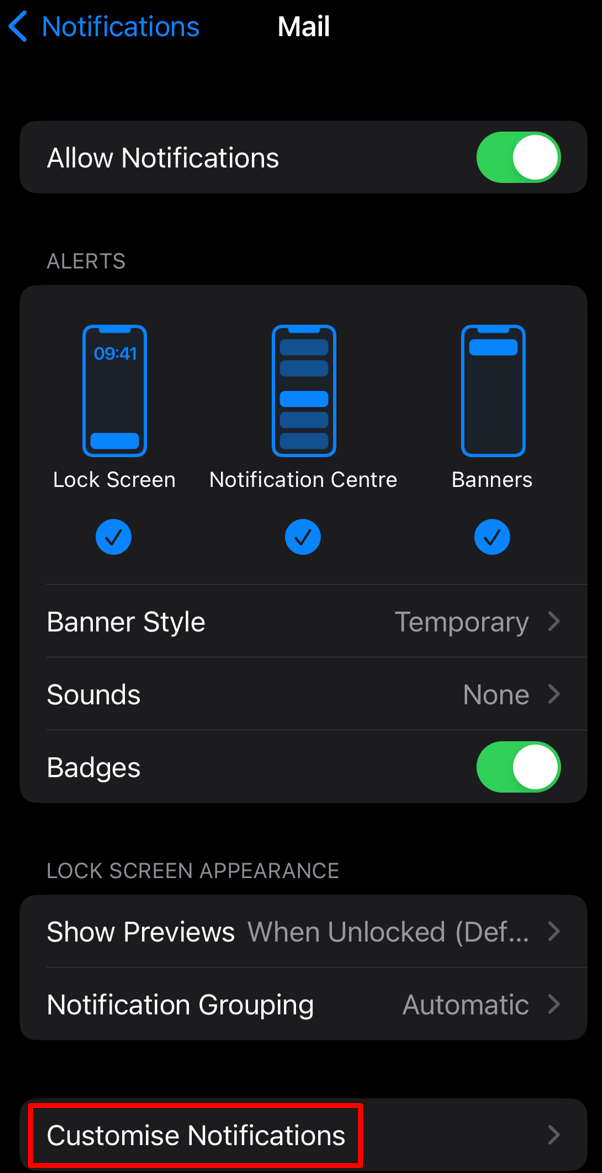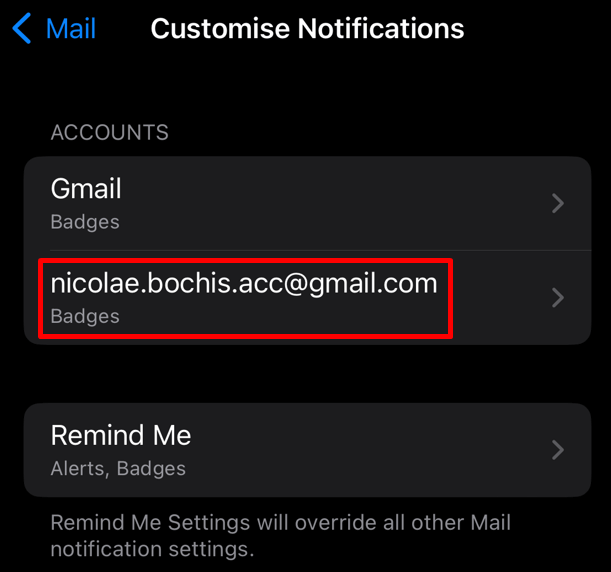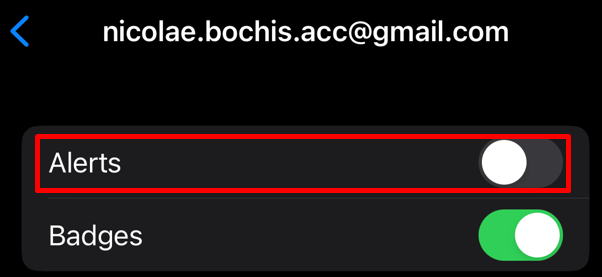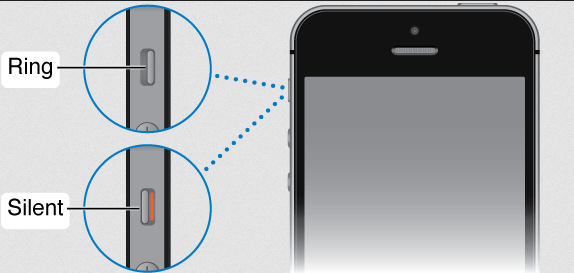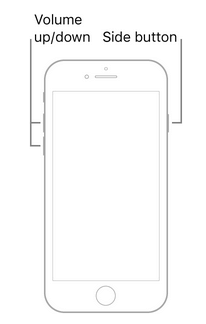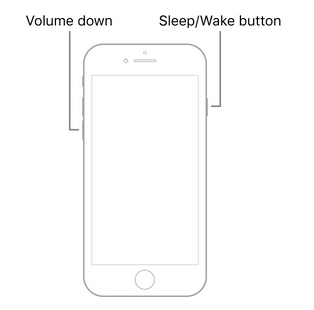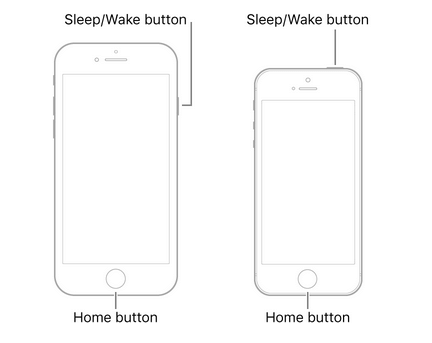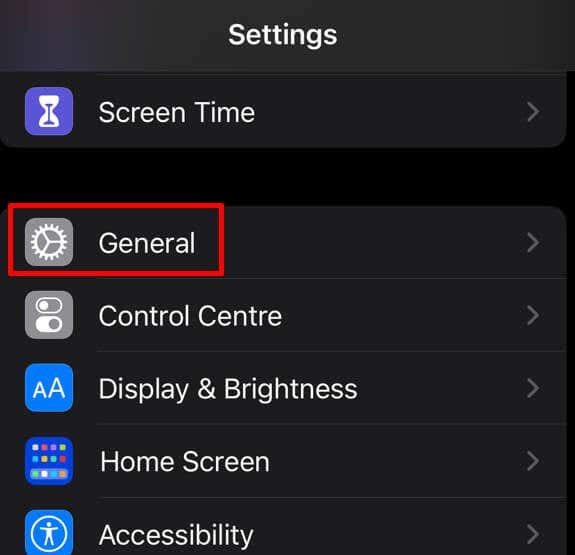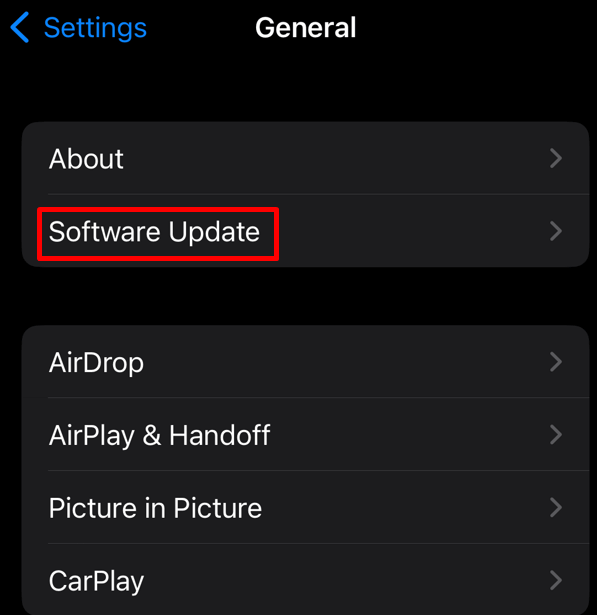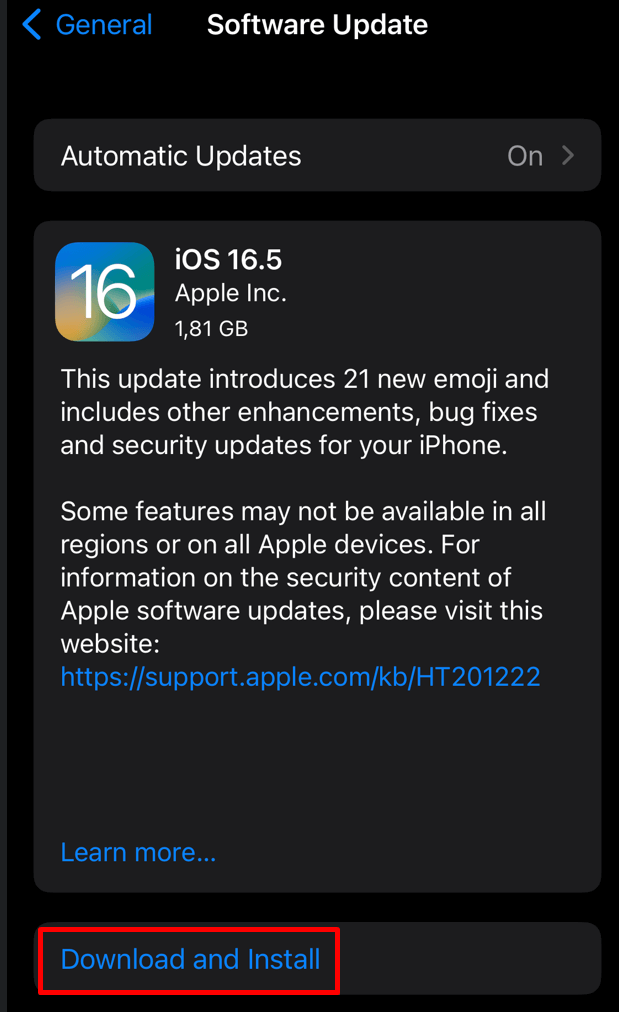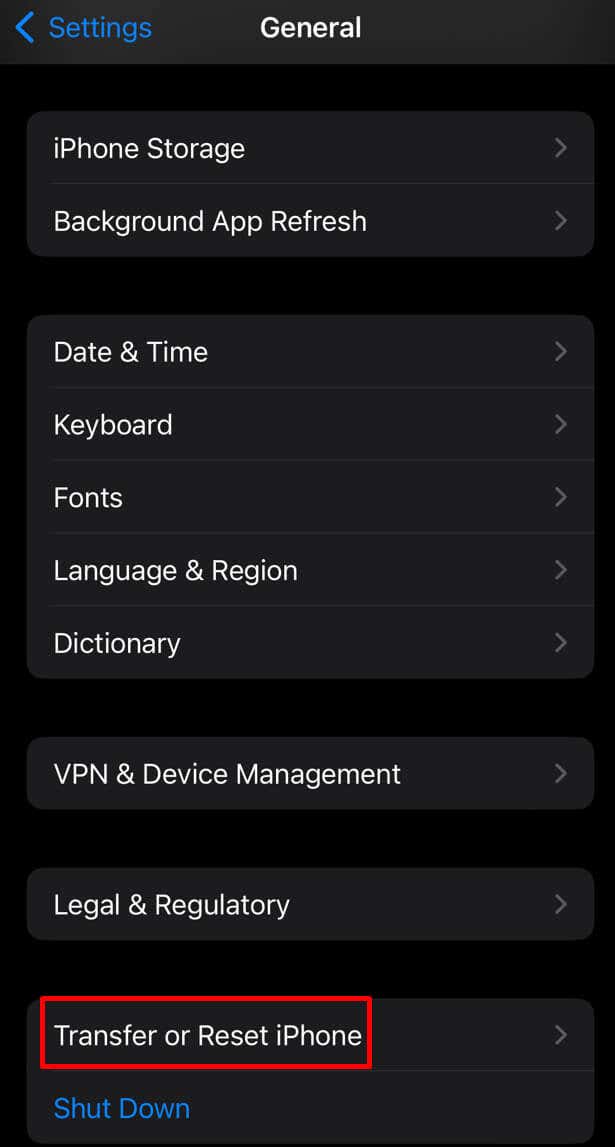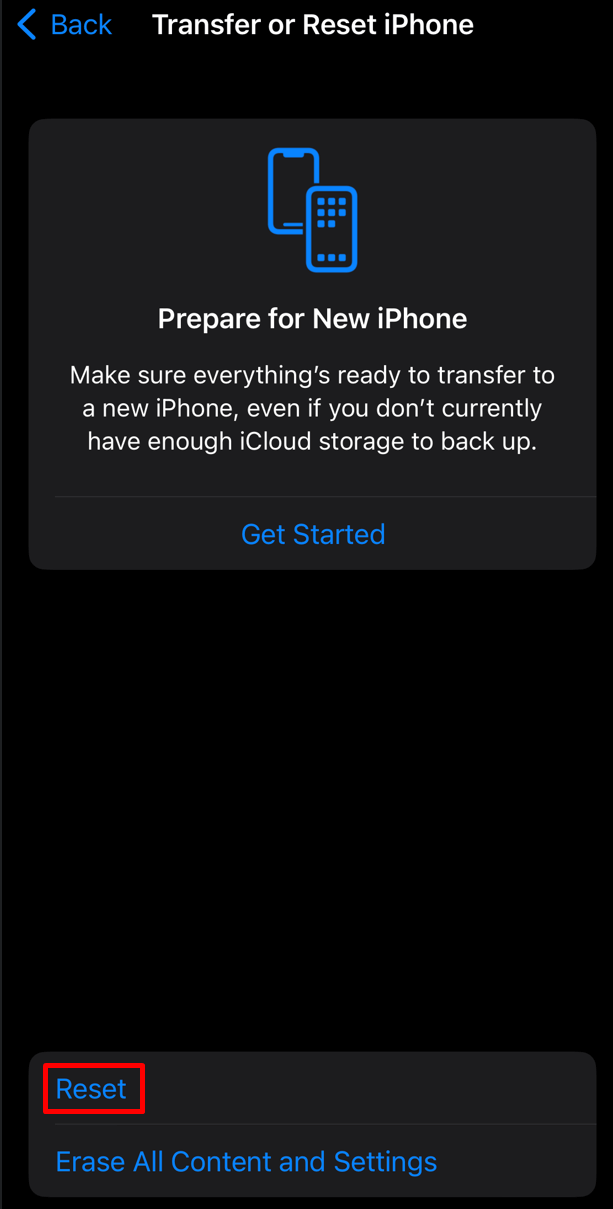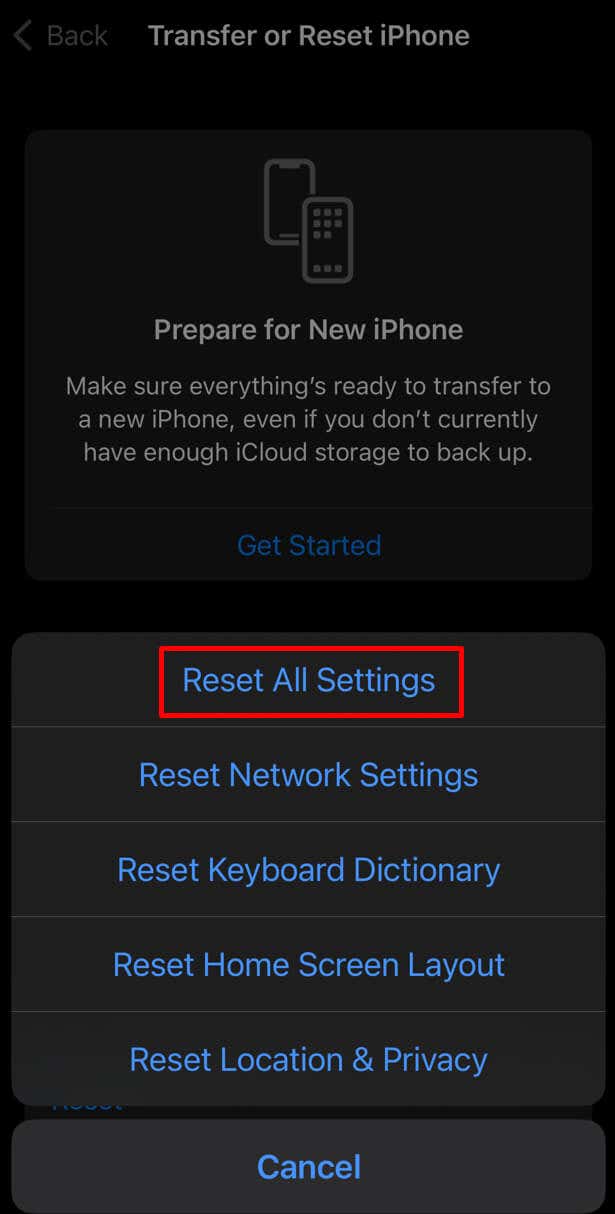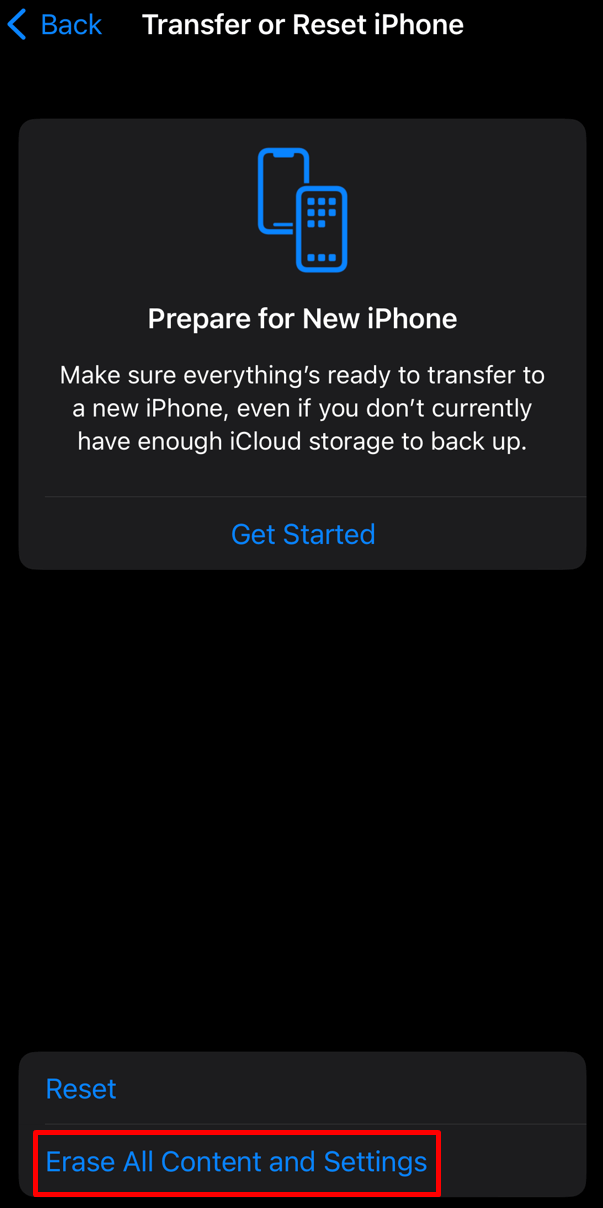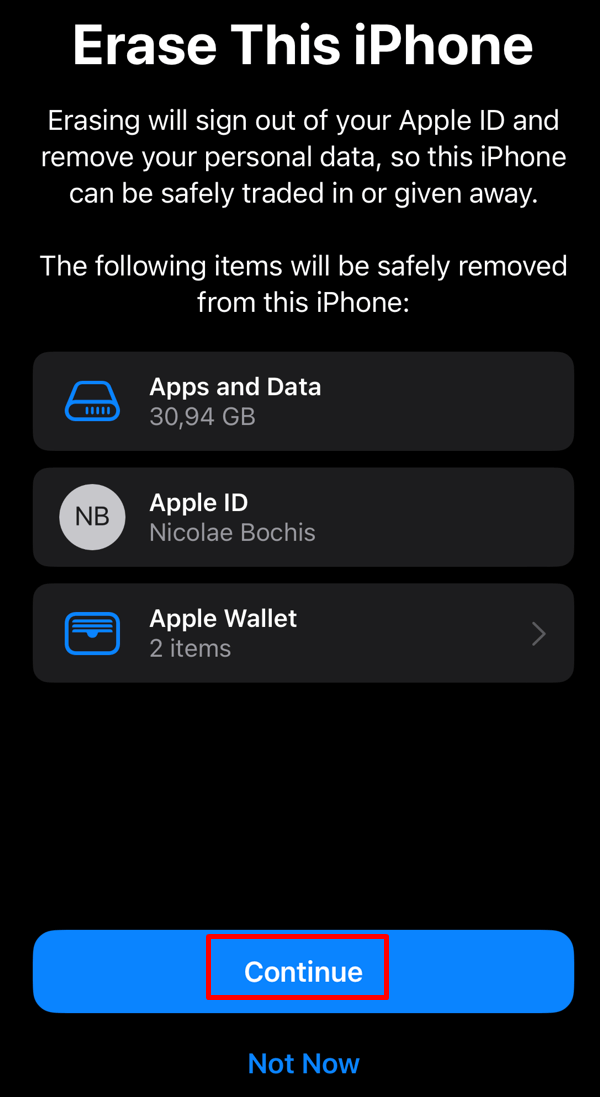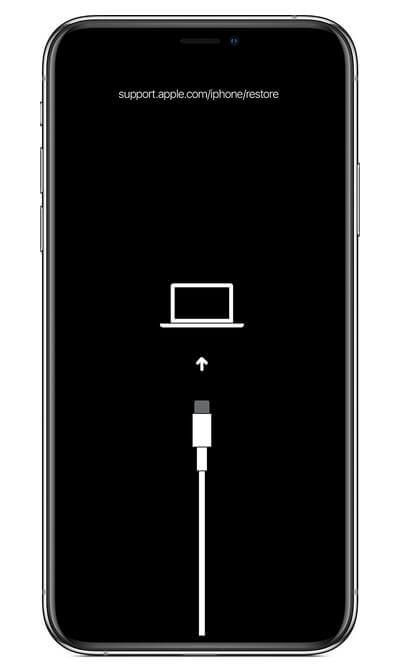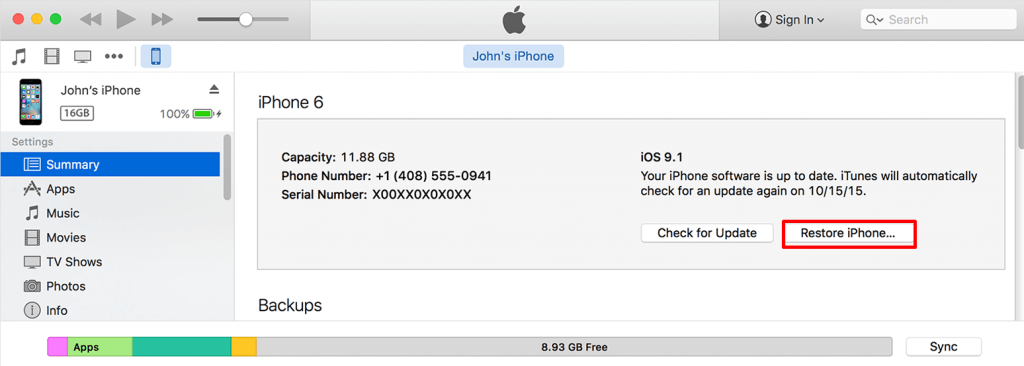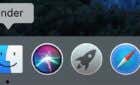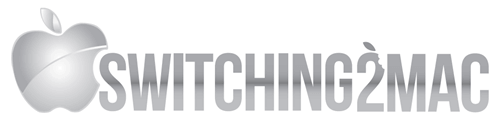Did you know that phantom vibration syndrome is a thing? The false perception is caused by excessive use of mobile phones. Although phantom vibration syndrome is in your imagination, various technical issues can cause the iPhone to vibrate. So in this article, we’ll help you figure out why this is happening and show you how to fix it.
1. Check Your iPhones Vibration Settings
If you’re noticing your iPhone vibrates a lot for apparently no reason, a third-party app can cause it. A software bug can cause these random vibrations without a reason. If you know which app is doing it, you can either delete it or change its vibration settings. Here’s how:
- Go to the Settings app.
- Select Notifications.
- Scroll down through the apps until you find the one that’s causing the problem, and select it.
- Tap the Allow Notifications to toggle it off.
This will allow you to use the app responsible for random vibrations without it repeatedly bothering you with false notifications.
2. Update All Apps
If you suspect a third-party app is causing your iPhone to vibrate without a reason, but you don’t know which one, you should update them all. Updating apps will eliminate most bugs and glitches they might have and stop them from making your device vibrate when there are no new notifications. Follow these steps to update all your apps at once:
- Long-press the App Store icon. You can find it on your Home Screen or in the App library.
- Select Updates.
- Tap Update All, and wait until your device finishes updating all apps that have the update available.
You can also update each app individually if you prefer. Just select Update next to each app.
3. Disable Mail Notifications
Did you know your iPhone vibrates with the built-in Mail app when you receive new mail? Even if it doesn’t display the notification that you have a new mail waiting to be read, you can turn the mail app notifications off to solve this problem. There are two ways to do this. :
- Go to Settings.
- Tap Sounds & Haptics.
- Select New Mail.
- Select Vibration.
- Tap None.
Or try this alternative method:
- Go to Settings.
- Select Notifications.
- Select Mail from the list to open the settings for this app.
- Tap Customize Notifications at the bottom of the screen.
- Tap your email account.
- Toggle the Alerts off.
4. Try Out a New Charging Cable
A faulty power cable or a charger can make your iPhone vibrate when you put it to charge. Try another charging cable, or buy a new iPhone charger to fix this issue.
5. Disable Silent Mode
You might have accidentally turned on the Silent Mode. If this is the case, any notification you receive on your iPhone will make it buzz. There will be no sound notifications, and you might not be able to see it on the lock screen.
To check if the Silent Mode is on, turn your iPhone over and check the side ring/silent switch. It should be above the volume-up button on the left side of your iPhone, but this can depend on the model.
6. Perform a Hard Reset
A hard reset will clear your iPhone of glitches and system bugs. These glitches are known to cause iPhones to vibrate without a reason. Hard reset (or force restart) won’t cause you to lose data from your device. The method you’ll perform depends on the iPhone model.
iPhones with Face ID, iPhone 8, and SE (2nd and 3rd Gen) Users
- Press and let go of the Volume Up button.
- Press and let go of the Volume Down button.
- Hold the Power button until the Apple logo appears on the screen.
iPhone 7 Users
- Hold down the Lock and Volume Down buttons at the same time.
- Once the Apple Logo is displayed, let go of the buttons.
iPhone 6S and SE (1st Gen) Users
- Hold down the Lock and Home buttons simultaneously.
- Let go when the Apple screen pops up.
7. Update iOS
New iOS updates are efficient at removing system bugs and errors. You should always have your iPhone’s operating system up to date. If it’s outdated, you may experience various problems, including random phone vibrations. Here’s how to update your iPhone and install the latest firmware:
- Go to the Settings app and select General.
- Tap Software Update.
- Select Download and Install.
8. Reset All iPhone Settings
If you played with your iPhone’s settings, you may have caused the problem yourself. Especially if you changed something in the Sound settings. If you remember what you did, just go back and change the settings back to default. But if you don’t remember, you should reset all your settings. Here’s how:
- Open the Settings app and select General.
- Tap Transfer or Reset iPhone. You’ll find this option if you scroll all the way down in the General section.
- Tap Reset.
- Select Reset All Settings.
- Enter your iPhone’s passcode when prompted.
And that’s it! You won’t lose any data on your device if you reset all the settings. But you’ll need to reset your WiFi password, Bluetooth pairings, and any VPN settings you might have.
9. Perform a Factory Reset
If your problem persists even after you tried all the methods mentioned above, you may need to factory reset your iPhone to stop it from randomly vibrating. Note that if you choose this path, you’ll lose all your data, so back up all the important files. Here’s a concise guide on how to perform a factory reset on your iPhone:
- Go to Settings and select General.
- Select Transfer or Reset iPhone.
- Tap Erase All Content and Settings.
- Select Continue on the next screen.
- Enter your iPhone’s passcode when prompted to confirm the factory reset.
10. Enter Recovery Mode
If all else fails, you’ll have to enter recovery mode on your iPhone. This is similar to a factory reset, but it’ll wipe your phone even more thoroughly. Back up any important files, your phone’s data, and all the images and videos you want to save from losing forever.
Recovery Mode will solve any complex software problems your iPhone might be experiencing, and it’ll work better than a reset. To enter the recovery mode, you’ll need a PC or Mac and the iTunes app. You’ll also have to ensure your iPhone stays connected to your PC throughout the process. Here’s what to do:
- Open iTunes on your desktop.
- If you have any other programs running in the background, close them.
- Use a USB cable or a lightning cable to connect your iPhone to the PC.
- Perform a hard reset of your iPhone following the steps described above.
- Find your iPhone on iTunes.
- Select Restore iPhone.
11. Contact Apple
If you’re still experiencing the random vibration issue, it might be time to contact Apple Support. One of the common reasons why an iPhone vibrates at random times is water damage or some other kind of hardware damage that you can’t fix on your own. If this is the case you might need to check your device’s warranty.
Random vibrations are fairly common among iPhone users. In fact, closing down all running applications or doing a full factory reset on your device can often be the solution. And while results may vary, they’re still great starting points for taking control of the issue. So let us know which solution worked for you in the comment section below.