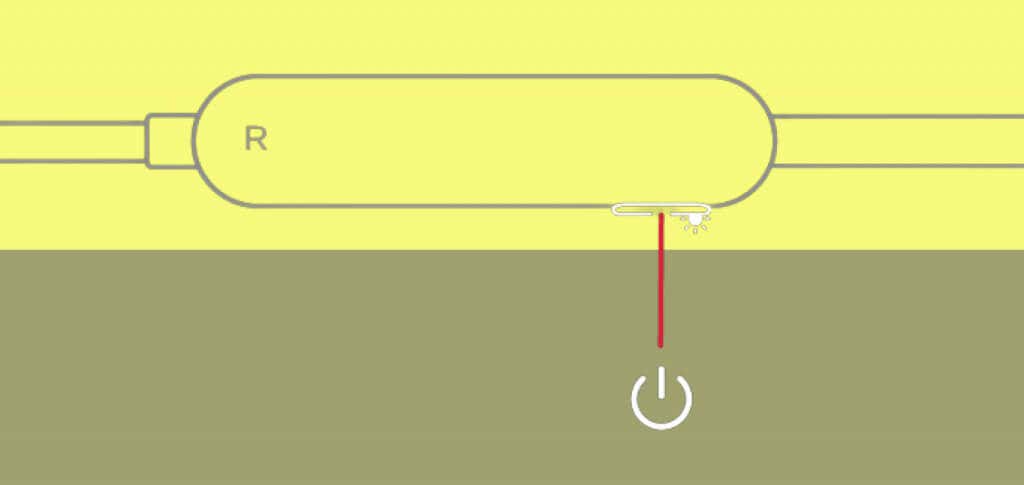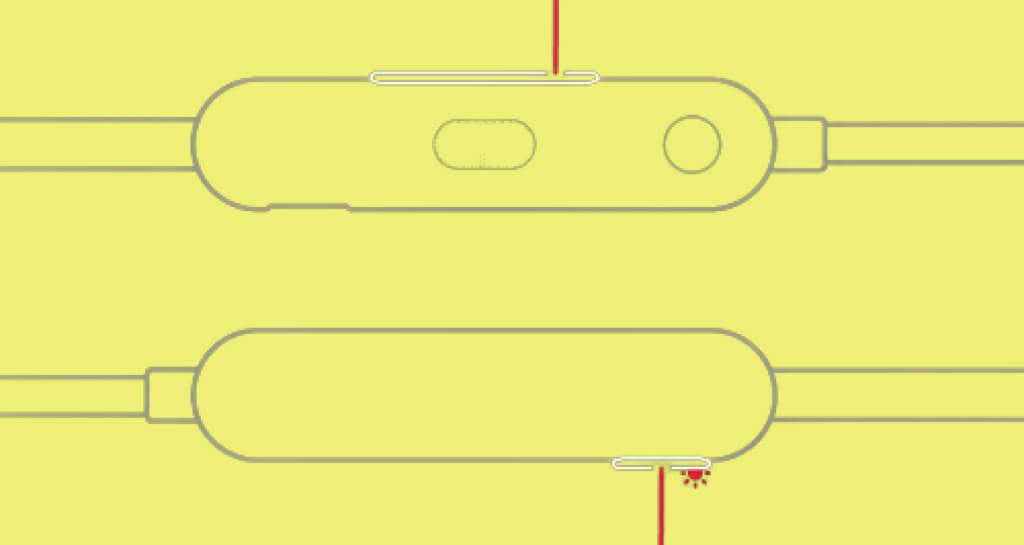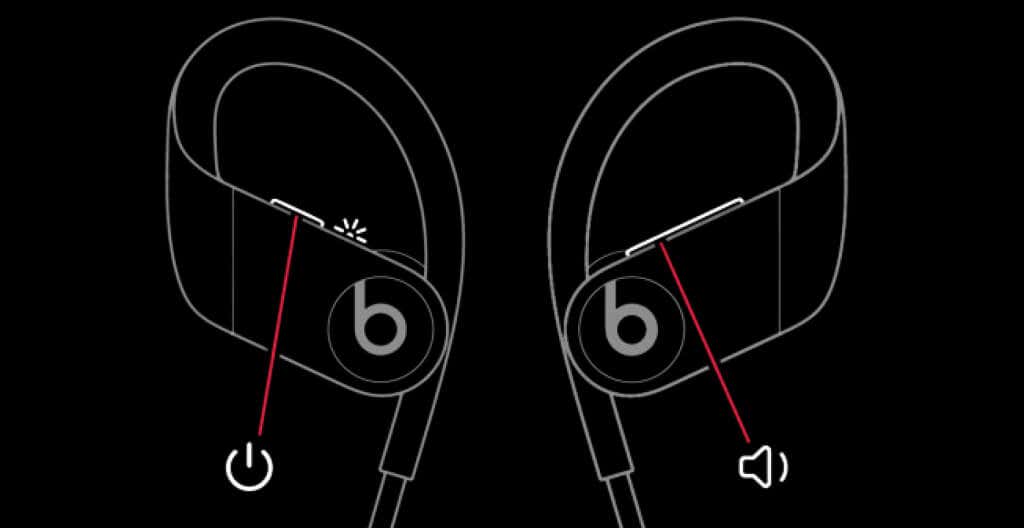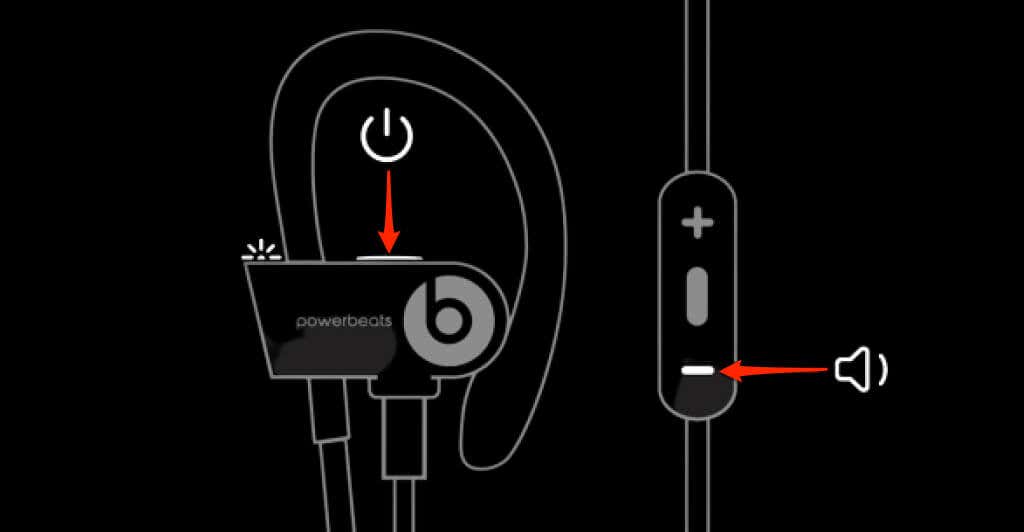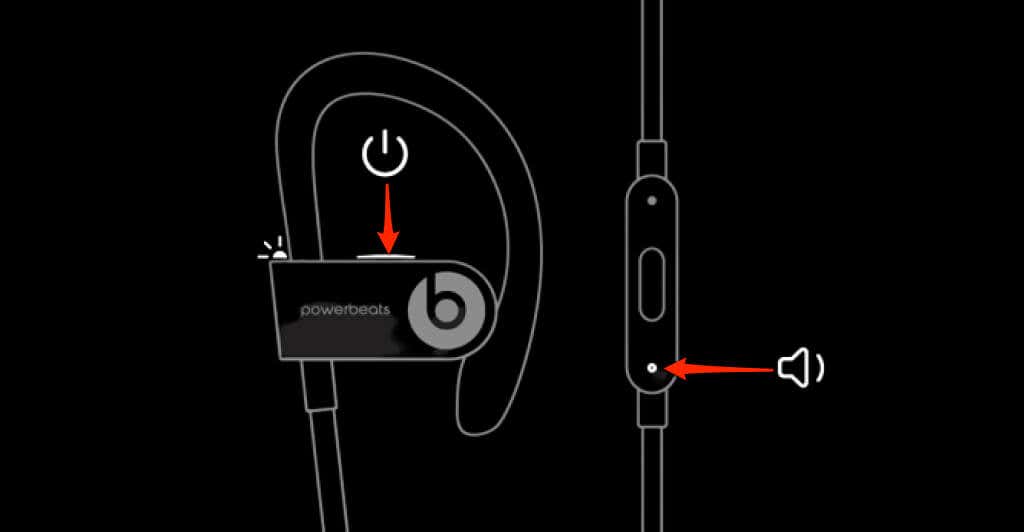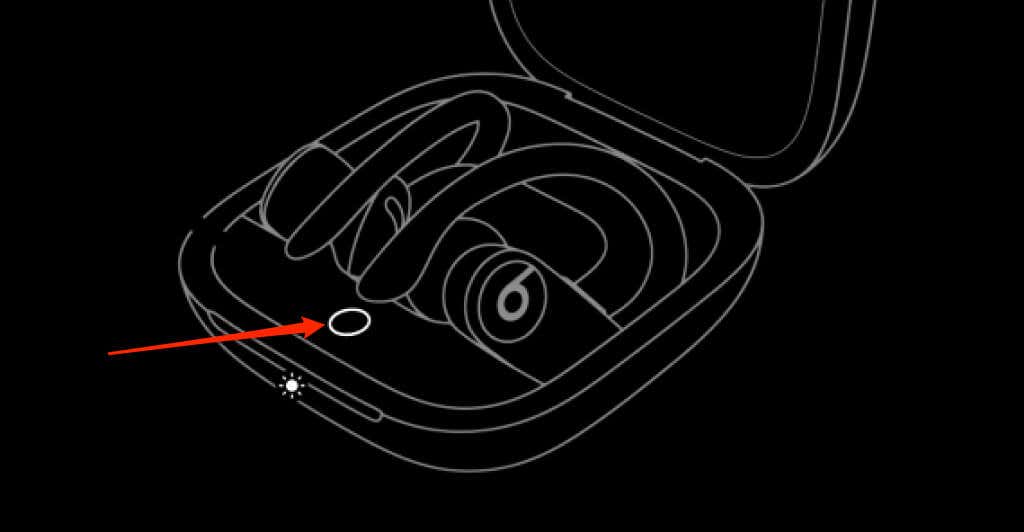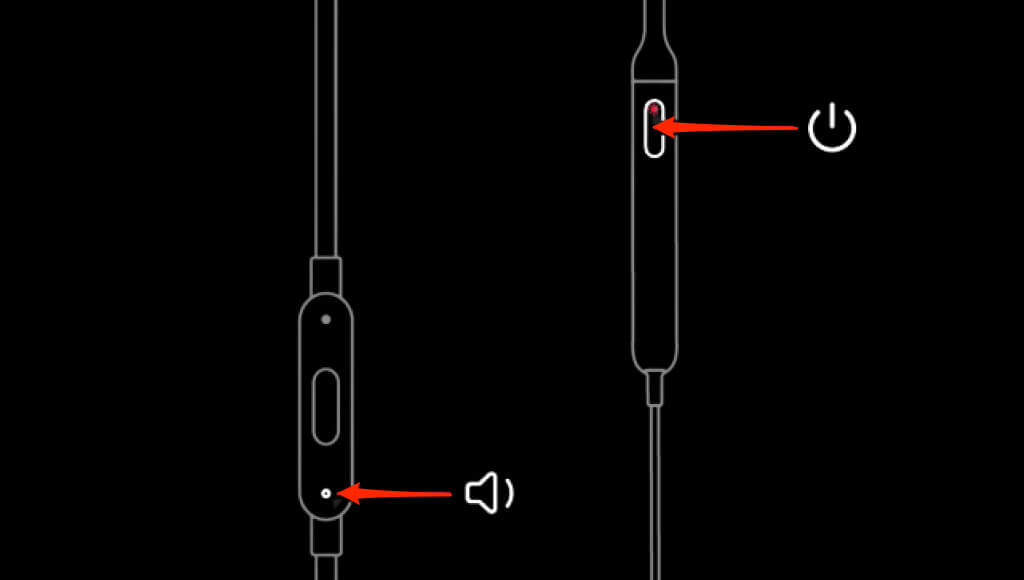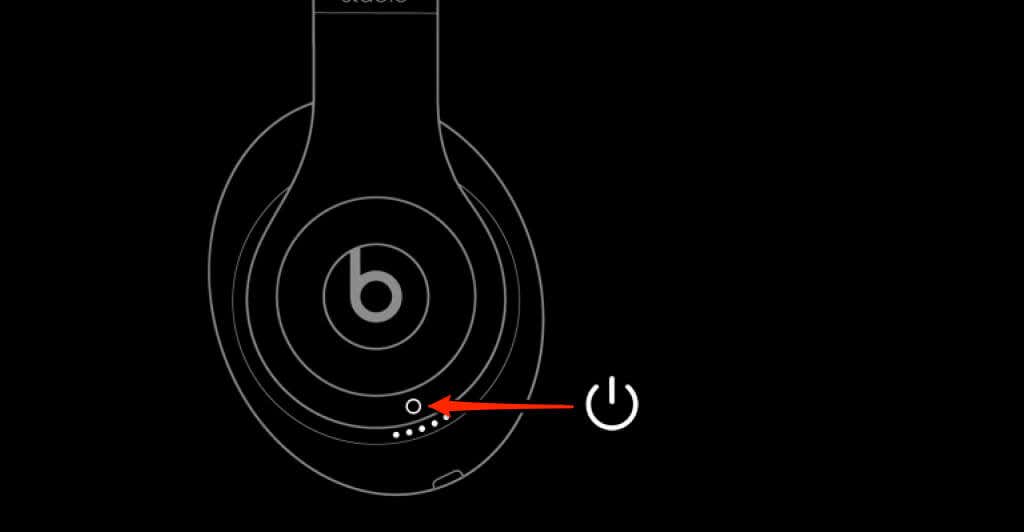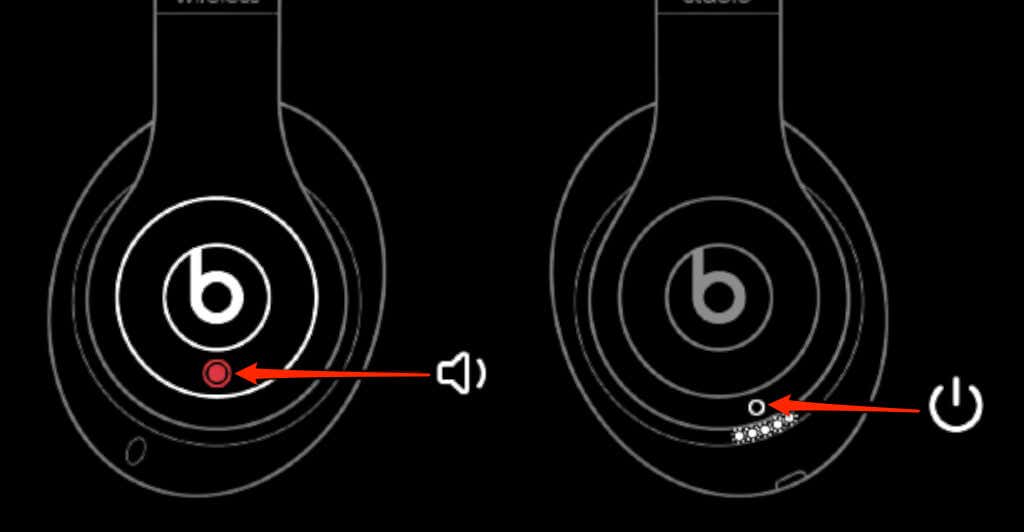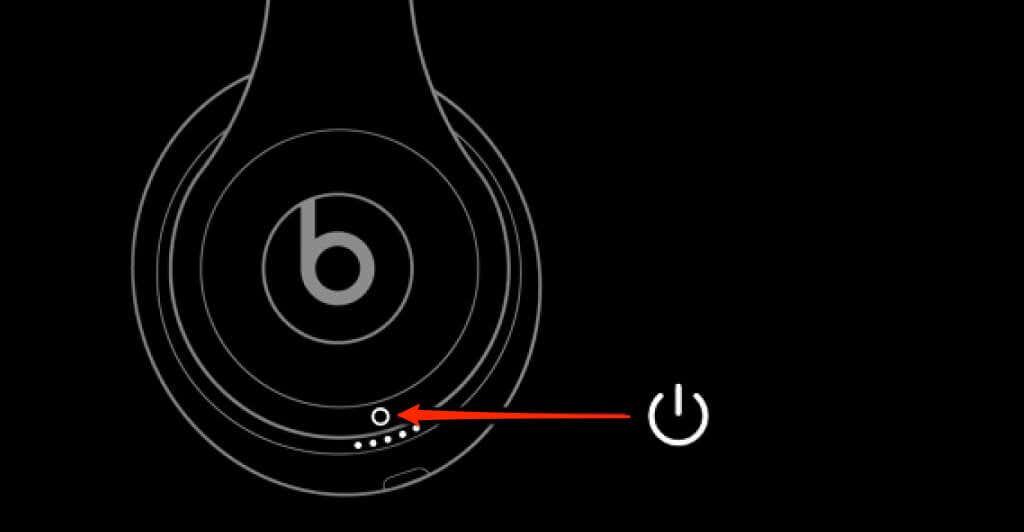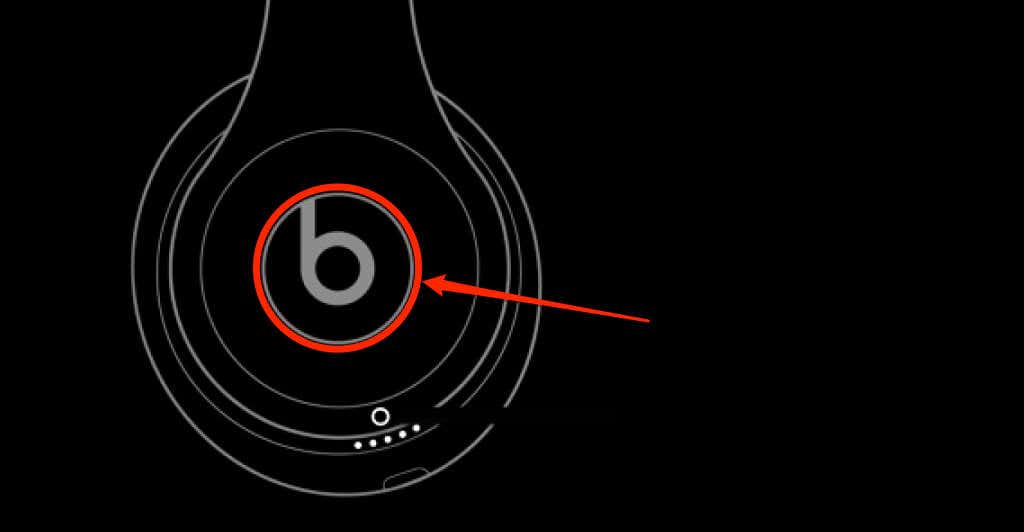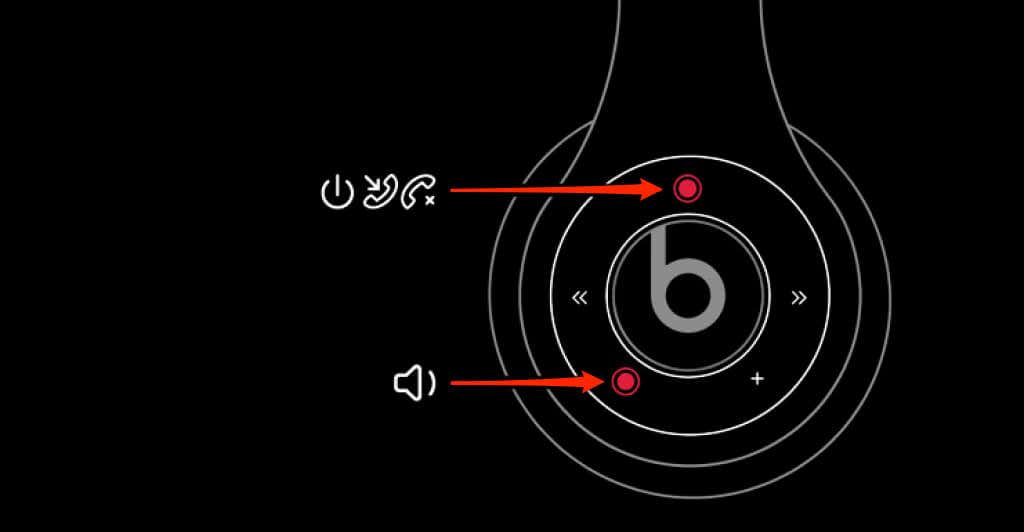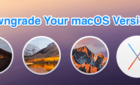It can solve a lot of problems
Are your Beats headphones or earbuds making crackling noises? Do they fail to charge or connect to your phone or computer? Resetting your Beats headphones or earbuds is an excellent troubleshooting fix for connectivity, sound quality, and charging issues.
Resettings your Beats earbuds or headphones disconnects and unpairs them from all previously-connected devices. You’ll need to reconnect your Beats headphones to your device(s) after performing a reset.
How to Reset Beats Earphones or Earbuds
This section covers instructions to reset all Beats earphones or earbuds models.
Reset Beats Fit Pro
Place both Beats Fit Pro earbuds in their charging case and follow the steps below.
- Open the charging case lid and keep it open.
- Press and hold the System button in the charging case for at least 15 seconds.
- Release the System button when the LED indicator light on the front of the charging case flashes red and white.
You’ve successfully reset your Beats Fit Pro and put it in pairing mode. Connect the Beats Fit Pro to your smartphone or computer and check if it works.
Reset Beats Flex Wireless Earphones
You can reset your Beats Flex earphones when powered on or off. Press and hold the Power button (on the right control module) for one second to turn your Beats Flex on or off.
Follow these steps to reset a Beats Flex earphone.
- Press and hold the Power and Volume Down buttons for at least 15 seconds.
- Release both buttons when the LED indicator light on the power button flashes. The operation restores the earphones to factory settings and puts them in pairing mode. Connect your Beats Flex to your device while the LED indicator flashes, and check if it works correctly.
Reset Beats Studio Buds
Place both left and right Beats Studio Buds in the charging case and follow these steps.
- Open the lid of the Beats Studio Buds charging case.
- Press and hold the System button in the charging case for at least 15 seconds.
- Release the button when the LED indicator on the charging case flashes red and white lights.
- Connect the Beats Studio Buds to your iPhone, Mac, Windows PC, or Android device when the LED indicator flashes a white light.
Reset Powerbeats
- Press and hold the Power and Volume Down buttons for at least ten seconds.
- Release both buttons when the LED indicator light on the left earphone flashes. The button combination resets your Powerbeats and activates pairing mode.
Connect the Powerbeats to your device and check if that resolves the power, sound, or Bluetooth connection issue.
Reset Powerbeats2 Wireless Earphones
Plug your Powerbeats2 into a power source and follow these steps to reset the in-ear headphones.
- Press and hold the Power/Connect and Volume Down buttons for at least ten seconds. That reset your Powerbeats2 Wireless headphones to factory settings.
- Hold the Power/Connect button for 3-5 seconds to put the Powerbeats2 in pairing mode.
Release the button and connect the earphones to your device when the LED indicator light flashes.
Reset Powerbeats3 Wireless Earphones
- Press and hold the Volume Down and Power buttons for at least ten seconds.
- Release the buttons when the earphones’ LED indicator light flashes.
Pair the earphones with your smartphone or computer while the indicator light flashes.
Reset Powerbeats Pro Earbuds
Place the earbuds in your Beats Powerbeats Pro case and open the charging case. Afterward, follow the steps below to reset the earbuds to factory settings.
- Press and hold the System button in the charging case for at least 15 seconds.
- Release the button when the LED indicator light at the front of the charging case flashes red and white.
Open your device’s Bluetooth settings menu and pair the wireless earbuds when the LED indicator flashes only white.
Reset BeatsX
- Press and hold the Volume Down and Power buttons for ten seconds.
- Release both buttons when the indicator light flashes.
How to Reset Beats Over-Ear or On-Ear Headphones
This section highlights step-by-step instructions for resetting all Beats headphones to factory default.
Reset Beats Solo Pro
- Press and hold the Mode and Volume buttons for at least ten seconds.
- Release both buttons when the LED indicator flashes a red light.
Reset Beats Studio or Beats Studio Wireless
- Press and hold your headphones’ Power button for at least ten seconds.
- Release the button when all the LED lights flash white. One of the LED lights will blink red in a few seconds.
This white-to-red LED light sequence occurs three times during the reset process. Your Beats Studio or Beats Studio Wireless resets to factory default when the lights stop flashing.
Reset Beats Studio3 Wireless
- Press and hold the Volume Down and Power buttons for ten seconds.
- Release both buttons when the LED lights flash.
Reset Beats Solo2 Wireless
Unplug the Beats Solo2 headphones’ USB charging cable and follow the steps below.
- Press and hold the Power button for at least ten seconds.
- Release the button when all five LED lights blink white and one blinks red after some seconds. The LED light sequence occurs three times consecutively during the reset.
- Turn on the headphones (hold the Power button for one second) and connect it to your device when the lights stop blinking.
- Hold the b button on the left earcup for two seconds to put your Beats Solo2 in pairing mode.
The LEDs pulse a white light when the headphone is in pairing mode.
Reset Beats Solo3 Wireless
- Press and hold the Power and Volume Down buttons for ten seconds.
- Release the buttons when the LED lights flash.
Reset Beats Solo Wireless
Switch off your Beats Solo Wireless and follow the steps below to reset the headphones.
- Press and hold the Multifunction and Volume Down buttons for eight seconds.
- Release the buttons when the blue and red indicator lights flash thrice.
Reset the Beat
Your Beats earbuds or headphones might fail to reset if low on battery power or some buttons don’t work. Charge your Beats device for at least ten minutes and try resetting it again. If your Beats headphones or earbuds have a faulty button, visit a nearby Apple Store to have it fixed or replaced.