Get in touch with your inner Picasso
As more and more artists realize the power the iPad has in creating beautiful digital art, the market for iPad drawing, painting, and designing apps has grown significantly. There are lots of apps for artists out there, and it can be hard to sift through these to find the best ones.
Whether you’re a professional artist picking up the iPad for digital art, or a beginner looking for apps that are easy to use, you will be able to find a program that suits you. The apps below are some of the best on the App Store for all types of art.

Illustrators, vector artists, and graphic designers can all find iPad apps they can use. And with the Apple Pencil, creating art has never been easier or felt better.
1. Procreate
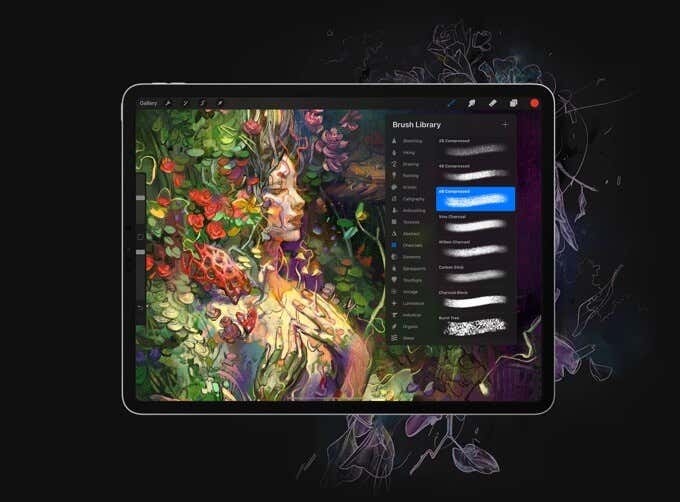
This is the most popular drawing and painting app that iPad artists swear by, and for good reason. It has lots of tools and capabilities that make painting easy and fun.
There are 190 default brushes in Procreate already, but you also can customize your brushes to suit your needs. You can also work in layers to create complex digital art pieces. Once you’ve finished your piece, Procreate makes it easy to export it into multiple different formats.
Another great feature of Procreate is that you can create animations within it. It’s perfect for making short animated pieces, and you can preview your work while making it.
Also, Procreate is only $9.99. For a price like that, with all the professional tools included in the app, it’s definitely worth the cost.
2. Adobe Fresco
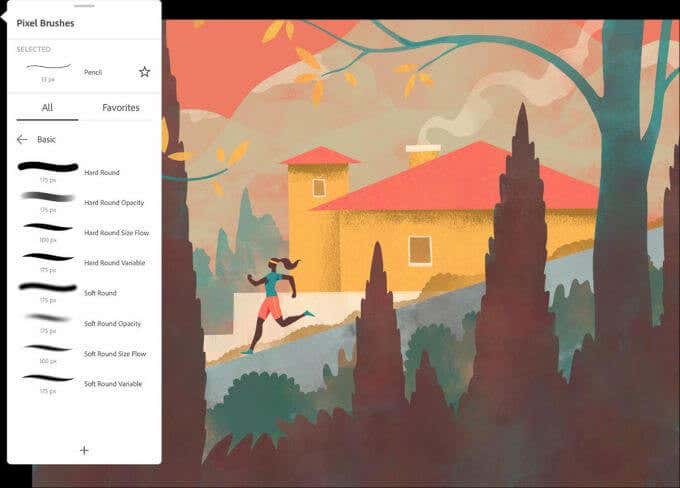
If you enjoy using Adobe products, the company recently released its iPad drawing app. With Adobe’s success in desktop art applications, they wanted to produce something that iPad users could take advantage of.
Though Adobe also has released Illustrator and Sketch (more on these below), Fresco was created for more professional art creation akin to Procreate in features. One of the selling points of this app for artists is the Live brushes, which mimic the physics of traditional brushes while you’re painting. The brush library is also massive, with over 1,800 brushes available.
If you’re already familiar with Adobe’s Creative Cloud, Fresco connects to this so you can save all your work and have access to add-ons. The cost of this app is 9.99 a month.
3. Adobe Photoshop
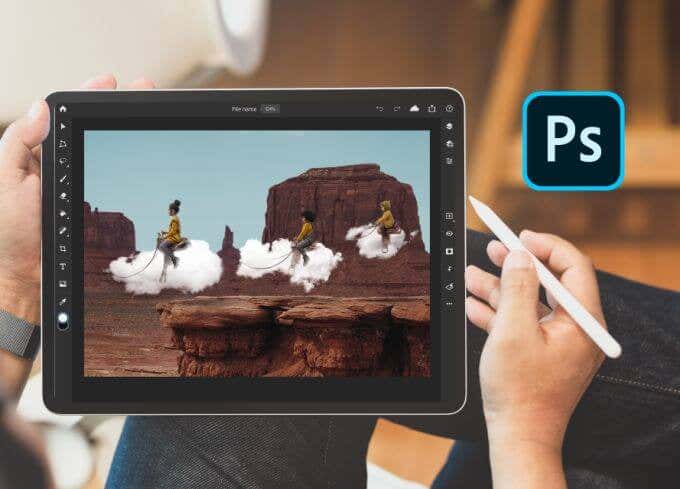
Another app Adobe recently made available for the iPad is Photoshop. If you enjoyed using this on your desktop for drawing or image editing, you’ll find that it’s just as easy to use in a tablet format.
The iPad’s photoshop app excludes some of the features found on the desktop version, but the changes aren’t huge. Adobe is also slowly bringing in more features to the iPad app. Photoshop is well-known for its high quality and many artists find it integral to their work.
If you haven’t used Photoshop before but are interested in using it, this app is a great one to learn how to use Photoshop. It’s easy to navigate, so you can play around with the features while creating or designing.
4. Concepts

This app was created for professional sketchers and artists, perfect for architects or designers. It provides an infinite canvas, meaning you can sketch to your heart’s content without worrying about space.
It also provides vector drawing capabilities, which is essential if you’re more of a graphic designer than an illustrator. There are also lots of precision tools available, with features to create straight lines and geometric shapes.
The best part about Concepts is that it’s free to use, and there are some in-app purchases available if you find you enjoy the app and want to extend its features.
5. Adobe Photoshop Sketch [Not available in certain countries or regions]

Another great Adobe app geared towards traditional artists is Photoshop Sketch. This is more for those who tend to do illustrations, not graphic design or vector work.
Because this is an Adobe app, it’s also connected to Creative Cloud, which gives you the ability to download even more brushes than the 24 already available if you wish. You can also use multiple layers to create dynamic pieces.
There are fewer features in this app than Adobe Fresco, but it’s great for making sketches or more traditional artwork if you don’t need or want a lot of tools.
6. Affinity Designer

If you work more with creating vector graphics than anything else, Affinity Designer is the app you want on your iPad. It’s created specifically for this type of work, with tons of features to make anything you can imagine, like corner and curve editing, and geometric shape design.
It also pairs well with the Apple Pencil, making the experience even smoother. It’s extremely responsive and fast, with nearly everything you’d need in a design application. It’s a bit on the higher end price-wise, at $20 on the App Store, but many contend that it’s well worth this price to create outstanding professional art and design work.
7. Pixaki 3
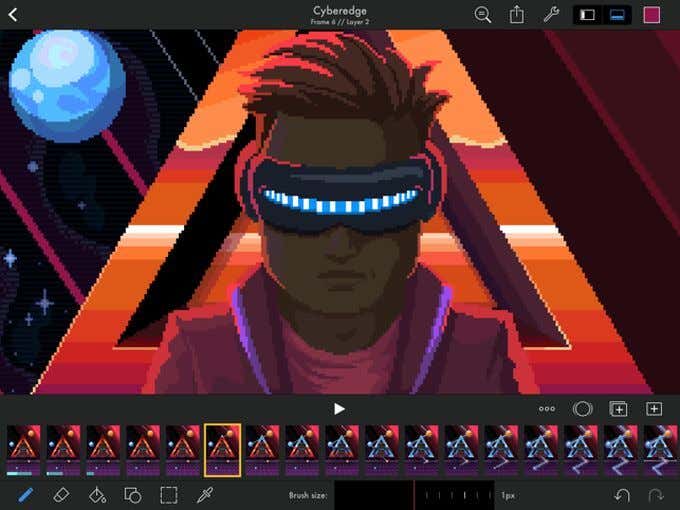
There’s been a resurgence in pixel art as of late, and if you want to create this type of art on the iPad, it’s possible with Pixaki. It provides multiple layer options so that you can create detailed pixel artwork easily.
Pixaki also lets you create animations, and you can export them as a GIF, which makes them easy to share and use for other projects. It costs $24.99 on the App Store, as it’s intended for professional pixel artists, but it’s well worth this price with all the tools it provides.
8. Autodesk Sketchbook
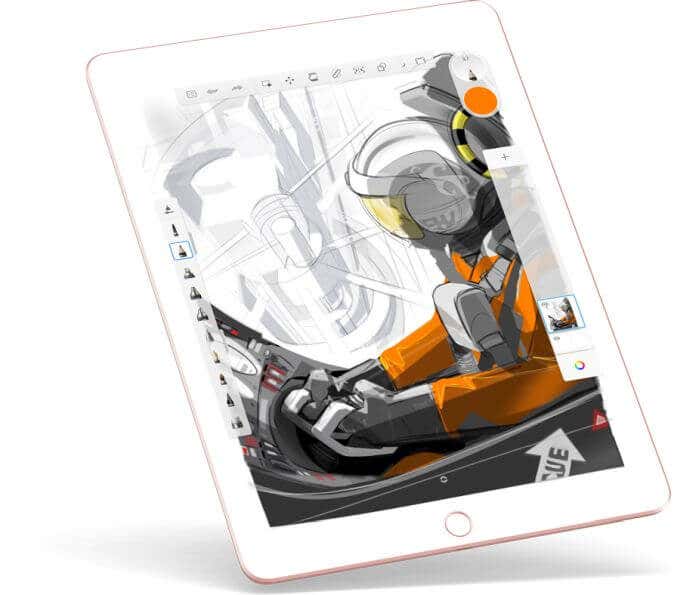
If you’re looking for a great free drawing app, Autodesk will put tons of tools and features at your disposal. It has multiple different brush types, and a drawing interface similar to Procreate that won’t get in the way while you draw.
It offers multi-perspective grid lines if you want to get precise, as well as multiple other tools such as shapes to help you as you sketch. It might take a bit to learn how the app works, but once you use it for a while you’ll quickly get familiar.
The app used to be a paid one, but now you can get it for free on the App Store.





